Computer and other screens vary in their resoultions, color components, brightness etc. and for consistent results you really need to calibrate your monitor for photography.
This is particularly important if you print your photos.
It can be extremely frustratingand expensive to order prints and find that they don’t look like what you thought they would.
To ensure your prints reflect true colours you need screen calibration software to calibrate your monitor specifically for photography.
Contents
WYSINWYG - What you see is NOT what you get!
I thought that with a computer screen “what you see is what you get” (WYSIWYG).
But that is not the case – What You See Is Not Always (if ever) What You Get.
I found out the expensive way.
After ordering and receiving a sample print I noticed that the colours of the printed image looked very different to what they looked on my screen – and this after I had spent a lot of time and effort in PhotoShop to get it right!

Clearly something was amiss with the printer. It had to be didn’t it?
And then the printer fellow asked me “Have you calibrated your screen?”
“What?“ followed by a long, and I guess, telling pause … “What do you mean by calibrated?”
And so I learned that not all screens are the same …
Is it Important to Calibrate Your Screen ... or even needed?
There are two answers to this question:
- Yes and
- No
Let’s start with the NO!
Calibrating your screen is not needed if you never intend printing your photos.
If you are simply going to share them online like 99% of people then don’t bother.
No matter what you calibrate your screen to it will look different on all the other screens that view it unless they too have been calibrated.
So why bother?
YES you should …
If your intention is to print them, enter them into online competitions, sell them online or provide prints for a customer then you most definitely should.
Remember though that before you print or worry about a calibrated screen you do need to take a tack-sharp photo. An out-of-focus image won’t look good even if the colour is correct.
My experience was a case in point.
My beautiful looking (on screen) image came back dark and with a blue tinge to it.
To add insult to injury the print had cost me $75.00!
If you are going to enter online competitions you can bet your bottom dollar that the judges will be viewing them on a calibrated monitor.
If your screen isn’t calibrated what chance do you have of doing well?
Selling your photos online – at best you won’t sell any but even worse you better believe you will have to refund money if your screen isn’t calibrated.
Let’s explore screen calibration a bit more …
Why Use Screen Calibration Software
We “see” things as reflected light.
In other words light hits a subject and is bounced to our eyes which absorb what we see and our brain interprets the reflections to create an image that makes sense to us.
This is why we struggle to see in the dark – which is merely an absence of light.
Viewing a printed photograph needs light to be reflected off it in order for us to see it.
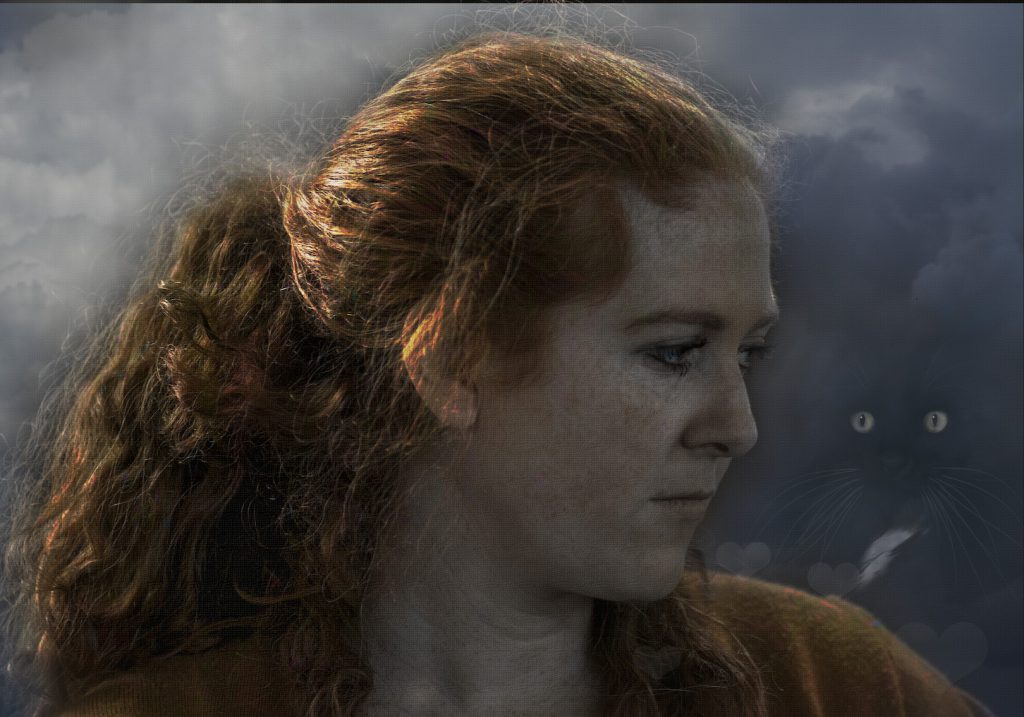
So what Lawrence? That is so obvious!
Well yes it is but it isn’t how a screen works.
A screen is illuminated from behind – it is backlit, and therefore much brighter because of this back-lit effect.
See the difference?
WYSOYSINWYG – what you see on your screen is not what you get!
Two Steps to Calibrating ... the first is simple
There are two parts to calibrating:
- Screen Brightness
- Colour
The first step in calibrating involves turning the brightness setting on your screen down.
This step will give you better rendition of what the photo will look like in print.
Adjusting the brightness of your screen is easy enough but how do you calibrate for colours?
There are a lot of computers, mobile phones, projectors and other monitors out there and each manufacturer has a different algorithm for its range of colours.
They spend millions on research and development in order to come up with the best colour rendition and brightness to get us to open our wallets and buy their screens.
The visuals we see on screen play a big part in our decision to purchase a particular model.
Apple has for decades been known to be the leaders in beautiful clear screens (not sure if this is still holds true but I do love my MAC’s colours).
My Samsung 7 phone has an even more vivid screen and comparing the same photo on the two screens really brings home the difference in colour.
Calibrating your screen to be “true” (as in human eye under all lighting conditions) makes for far more consistent results.
We all know that there are hundreds of different hues of a any particular colour – take green for example.
Get the picture?
The only way to ensure uniformity is with screen calibration software.
Screen Calibration Software
The only way to calibrate a scree is with software.
The software works by measure the light and colours produced by the screen produces and then analysing the results.
For the technically minded a spectrophotometer is used for this.
The whole system used for screen calibration is surprisingly compact and does not cost a much as I thought it would. I mean it sounds so technical to me I expected to pay a fortune.
You can try and print your images in the hope that your screen miraculously arrived from the factory with the correct colour rendition but chances are it won’t be.
Before you go off and drop a couple of hundreds dollars on a 20″ x 30″ canvas of your favourite family portrait calibrate your screen for a few dollars to ensure your printed canvas will reflect true colours.
It is money well spent and will pay for itself with the first print or competition you enter.
And if you are in the business of taking photographs for customers it will not only increase your sales, it will also save you hundreds of dollars and an indeterminable amount of frustrations by avoiding unhappy customers who feel the colours “don’t look right to me”.
Just do it!
I use an older Spyder 4 which continues to serve me well.
UPDATE: Oh dear – after writing this post I went in search of nothing in particular and bought the latest Monitor Calibrator. I never thought I would need to as my Spyder is great but …
I bought a x-Rite i1 Pro. I am over the moon overjoyed with it.
Why did I buy a new one? It was Didi’s fault – LOL. You can see what Didi said that made me buy it in my review of the x-Rite i1 Pro.
I will however hold on to my Spyder 4 as a reserve or if I find an aspiring photographer who is keen on printing I will probably pay it forward and give it to them – be nice to help someone out.
How Often Should You Calibrate Your Screen?
I bet you’re thinking why spend all that money for something I only need to do once?
I hate to tell you this but you should be calibrating your screen far more often.
Once a month at the very least but once a week is better – it only takes a few minutes.
During a discussion I had with a professional printer he advised that he calibrates his monitor every morning – while his coffee brews.
Crazy?
Not when you see the amazing detail in his prints.
And interestingly enough because he takes photographs with a view to printing them he pays so much more attention to detail. A great way to enhance your photo skills is by paying attention to detail before you press the shutter.
Now You Know All About Calibrating Your Monitor
Or at least why you should make the effort to calibrate.
Will you do it?
Is it for you?
I hope you do because I know you will be pleased with the results – to me if doesn’t matter that others see my images on their screens a slightly off color as long as I know I have presented them correctly.
What more could I possibly do?
Let me know your thoughts on calibrating below – I’m always up for a good verbal scrap, and always very happy to learn about new gear. 🙂
Until next time …


Thanks. I have two laptops and a smartphone and a desktop with a monitor that I purchased in part for its color calibration. Being able to compare photos is eye opening and people need to know this. One of the biggest problems for folks who have phot intensive sites like myself is compression. It is a problem trying to keep photos appearing as good as they can when they get so compressed to fit on a site taking less pixels for speed. Thanks for this article though, it is important info.
Hi Thomas. A great point you make about compression. I often see complaints about sites like FaceBook messing up images due to compression or some other thing that is applied by the site.
I have never had a problem (well not when viewed on my monitors) as I only ever use small photos (72 resolution) Internet based images.
And sizing photos is a whole new topic. I might just touch on that in an article.
Thanks for stopping by and taking the time to comment.
Lawrence
Hey, and thanks a lot for this information.
I have never heard of calibrating monitors. Now after reading this it makes a lot of sense though.
I guess if I was working with pictures professionally I would have known these tricks.
My Question, If I send my USB stick with the images to a print shop, do they not get the maximum out of my pics?
Or if I’d see them on a calibrated screen, I’d understand that there is no possible way to maximize them.
Hello Stefan. These are good questions. The answer really lies with the printing company you use. Some simply print whatever you give them while others will offer a retouching service which includes getting the colours right. They would normally charge for this though. Most good printers will contact you if things don’t look right.
I use a professional printer and they usually send me one of the prints to check before they run the rest off. It takes a bit more time but I know I will be happy with the batch before they start. if I am not happy because something has gone wrong i have the sample as proof that things have since gone awry (not that it has ever happened)
Hope that helps.
Thanks for stopping in and commenting.
Lawrence
Wow, I did not even know you could calibrate your monitor. I do print photos from my computer, so makes sense to start doing this. I don’t, however, print photos often. I am wondering then if it is really necessary for me to do this. What is the cost involved in having the equipment?
Hi M’s Mom.
If you are happy with your prints you probably don’t need the extra expense (ranging from about $100.00 upwards).
When printing use quality paper and ink of your intention is to have them for years. nothing worse than a photo fading due to exposure to the sun or just over time.
Thank’s for stopping by and commenting.
Lawrence